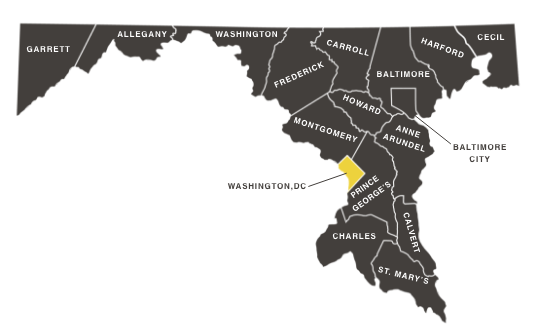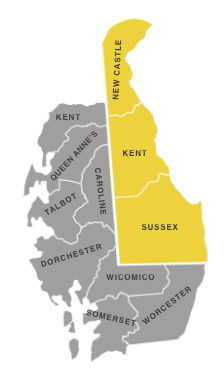Information For
Excavators
Excavation damage can cause injury, loss of life and environmental damage. It also causes interruptions to vital services and can involve tremendous repair costs. So please, dig safely.
- Call or Click before every dig or demolition.
- In Maryland, contact Miss Utility no sooner than 3 business days but no later than 12 business days ahead of planned excavation or demolition.
- In D.C., contact Miss Utility at least 96 hours but no more than 10 days ahead of planned excavation or demolition.
- In Delaware, contact Delmarva 811 not less than 2 working days, but no more than 10 working days ahead of planned excavation or demolition.
- Wait the required time for a positive response from each of the facility owner-members that the lines are marked or are outside the work area;
- Respect and maintain the marks; and
- Dig with care! Do not use mechanized/electric/power equipment within:
- Maryland Excavation: 18 inches of the marked lines.
- District of Columbia Excavation: 18 inches of the marked lines.
- Delaware Excavation: 24 inches of the marked lines.
Remember, every company on the job must have a separate one-call ticket number or be listed and acknowledged as a valid temporary excavator before an excavation or demolition. Often, there are several companies on a job site performing work. The construction schedule may dictate different types of work requiring different specialty contractors simultaneously. In these situations, it is imperative for each company to obtain a ticket number or be listed and acknowledged as a valid temporary excavator before an excavation or demolition to ensure that the specific areas have been appropriately marked by any affected underground facility.
Excavator Brochure | Damage Prevention Guide (English | Spanish)
We’re Here to Help
Training Opportunities
Miss Utility offers free ITIC training and Damage Prevention Seminars for excavating companies.
ITIC Training
Miss Utility offers monthly virtual ITIC training. Preregistration is required prior to scheduled training. Please visit https://www.missutility.net/calendar-events/ for training dates, times and preregistration links.
To view resources devoted to new users of ITIC, please visit http://missutility.tryitic.com/.
For questions regarding ITIC training or to schedule a training please contact Susan Sullivan.
(DPT)Damage Prevention Training
A Miss Utility representative and one or more facility owners will travel to your location of choice to discuss basic damage prevention principles as they apply to the region in which you are working. The meeting can run for an hour or more and it includes discussion, playing a short video and time for questions and answers.
Please visit our damage prevention page for more information.
MD/DC Marking Guidelines | Understanding the Locator Marks Video
Get Involved
Damage Prevention Meetings
MD/DC Damage Prevention meetings are open to the public and provide a forum for the Members and our Call Center management to discuss matters of business and for excavators and the public to bring matters of concern or consideration to the table.
Damage Prevention Meetings are typically the fourth Tuesday of the month. For a complete schedule, see the Calendar. Meetings will be held at the Miss Utility Call Center beginning at 9:30am. Coffee and donuts are available starting at 9:00am.
Miss Utility Call Center
7223 Parkway Drive, Ste 100 (side entrance)
Hanover, MD 21076
Damage Prevention Meeting Minutes
Current Year: